Selecting a Data Export
Selecting a Data Export from the Alphabetic Exports List
To view a list of all data exports, first close all windows
within the main program shell and then select Exports  Data Exports from the main menu.
Data Exports from the main menu.
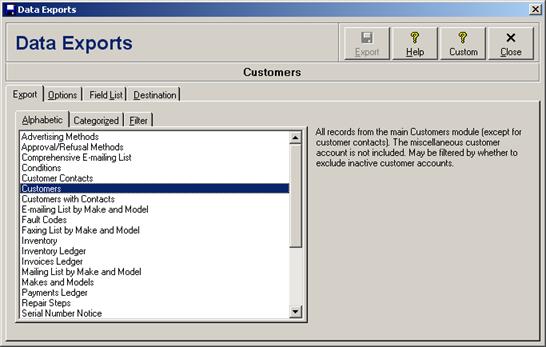
Select the Alphabetic tab to view an alphabetized list of all data exports, and then select the desired data export from the list.
Selecting a Data Export from the Categorized Exports List
To view a list of all data exports, first close all windows
within the main program shell and then select Exports  Data Exports from the main menu.
Data Exports from the main menu.
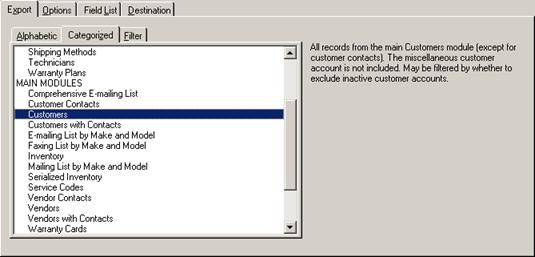
Select the Categorized tab to view a list of all data exports grouped into categories, and then select the desired data export from the list. The standard data export categories include, in order, custom data exports (see Custom Data Exports), data exports from setup modules (see Data Exports from Setup Modules), data exports from main modules (see Data Exports from Main Modules), and data exports from tools modules (see Data Exports from Tools Modules).
Selecting a Data Export Using the Export Keyword Filter
To view a list of all data exports, first close all windows
within the main program shell and then select Exports  Data Exports from the main menu.
Data Exports from the main menu.
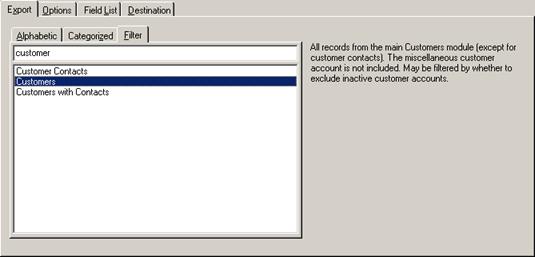
Select the Filter tab to search for all data exports that match one or more keywords. As the keywords are entered, the list of data exports will be limited to only include those that have the keywords in their name. Then select the desired data export from the filtered list.
Selecting to Export Data from a Browse Window
To export data from a browse window, select Exports
 Export Browse … from the main
menu. The standard data exports window will be displayed, but without the
Export tab.
Export Browse … from the main
menu. The standard data exports window will be displayed, but without the
Export tab.
If the data in the browse has been filtered then only the resulting filtered data will be exported (see Filtering or Searching Data by Column (Field Filters)). If the data has not been filtered, but the “clear browse when no filter” option has been enabled, then all of the records in the table will still be exported (see When No Field Filters Are Specified). Further, even if the browse window has been limited to display only a certain number of records, all of the records in the table will still be exported (see Limiting the Size of Search Results).
The data records will be exported in the same sort order as the browse window (see Sorting Data). However, the columns will remain in their default column order, not any customized column order (see Sorting Column Orders). Any browse window columns that have been hidden will not be selected by default, but may still be manually selected (see Hiding Columns, and Selecting Which Fields to Export).
Exporting data from a browse window is available available only for licensed users of version 3.0 and higher, and is not available in the Repair Lite and Repair Micro editions.
 Data Export Options
Data Export Options