Entering Numbers
There are four types of numeric entry fields.
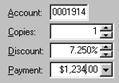
Customer and vendor account numbers as well as form numbers are unique seven- or eight-digit numbers. Leading zeros will always be added automatically so it is only necessary to type in significant digits (e.g. entering “1234” automatically changes to 0001234; see also Business Location - Number Series Tab for information on setting up number series.)
The remaining three numeric field types are general numbers, percentages, and monetary values. Enter the number as you would on a calculator, ignoring all punctuation symbols (i.e. the percent sign and currency symbol). The cursor position will automatically be placed at the correct insertion point as the number is entered. Many numeric fields require that the number be within a validated range. The valid number range for each field will typically be included along with the corresponding field description in this manual.
If there is an increment/decrement button (also called a
spin button) at the left side of a numeric entry field then clicking the up or
down arrow buttons or pressing the  or
or
 keys will increment or decrement the
numeric value by a set amount. If the cursor is sitting to the left of the
decimal point then the ordinal portion of the numbers will be incremented or
decremented. If the cursor is sitting to the right of the decimal then the
fractional portion of the number will be incremented or decremented.
keys will increment or decrement the
numeric value by a set amount. If the cursor is sitting to the left of the
decimal point then the ordinal portion of the numbers will be incremented or
decremented. If the cursor is sitting to the right of the decimal then the
fractional portion of the number will be incremented or decremented.
There may also be a dropdown button at the left side of a
numeric entry field. Clicking the dropdown button or pressing the
Alt+ key combination will display a
dropdown calculator with the contents of the numeric field in the display.
key combination will display a
dropdown calculator with the contents of the numeric field in the display.
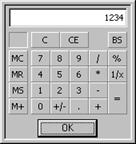
Perform any desired calculations using the calculator and then click the OK button or press the Enter key to enter the results of the calculations in the numeric entry field. Pressing the Esc key closes the calculator without modifying the contents of the numeric entry field.
The number of decimal places allowed after the decimal point for itemized data (e.g. inventory quantities) may be configured globally (see module option “Decimal Place Accuracy for Itemized Data” under General Module Options). The number of decimal places may range from 0 to 4, with the default being 2. As numbers are entered into these number fields, they will automatically be rounded to the default number of decimal places.
General numbers will be displayed and printed according to the format specified in the Windows regional settings, including the configured decimal point and thousands separator symbols. The following are some examples of common acceptable number formats:
123,456.78
123 456,78
123.456,78
Similarly, currencies will be displayed and printed according to the format specified in the Windows regional settings. The three main characteristics that are reflected in the currency formatting are the number of decimal places, which can be either 0 or 2, the currency symbol (e.g. dollar, euro, pound, yen), and the decimal point and thousands separator symbols. Other currency settings may not be supported in At Your Service. The following are some examples of common acceptable currency formats:
$123,456.78 $123 456,78
€123,456.78 €123 456,78
£123,456.78 £123 456,78
¥12,345,678 ¥12 345 678
NOTE While printouts and many display elements will reflect the configured number and currency formatting, limitations in the present software development tools require that some entry fields within the program will still always format currency numbers with a period decimal symbol and a comma for the thousands separator (e.g. a format of 123 456,78 will print correctly but may appear as 123,456.78 in some entry fields).
Stopwatch
Hour amounts are entered as a general number. To assist in determining how many hours to record (e.g. repair time), the stopwatch may be used. See Stopwatch for information on working with the stopwatch.
 Entering Dates
Entering Dates