Keystroke Macros
Many data entry tasks are repetitive and can be accelerated by means of keystroke macros. A series of keystrokes can be pre-assigned to a Ctrl+Alt+letter key combination and then be quickly executed from virtually any point in the program by pressing that key combination.
Recording Keystroke Macros
Click the  button on the toolbar or select
Tools
button on the toolbar or select
Tools  Record
Keystroke Macros from the main menu to record keystroke macros.
Record
Keystroke Macros from the main menu to record keystroke macros.
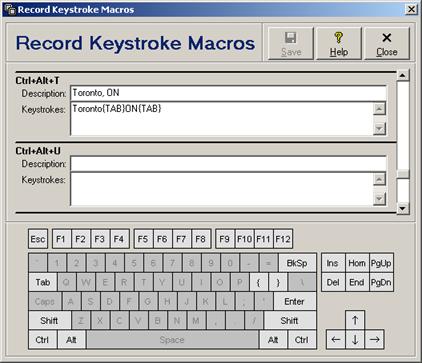
Move the slider bar on the right side up or down until the key combination that you want to program is visible. As a future reminder, enter a description of what the keystroke sequence does in the corresponding Description field. Enter the encoded keystroke sequences (as explained below) in the corresponding Keystrokes field. After entering one or more keystroke macros, click the Save button to save changes for all key combinations. Click the Close/Cancel button or press the Esc key to quit without saving changes to any of the key combinations.
Each keystroke is represented by one or more characters. To specify a single keyboard character, use the character itself (e.g. to represent the letter A, type “A”). To represent more than one character, append each additional character to the one preceding it (e.g. to represent the letters A, B and C, type “ABC”)
To specify characters that are not displayed when you press a key (e.g. Enter or Tab), and keys that represent actions rather than characters (e.g. Caps Lock or Num Lock), use the codes enclosed in braces as listed in the following table (e.g. to enter the city Toronto and then tab to the next field, type “Toronto{TAB}”). Codes enclosed in braces are not case-sensitive and can either be manually entered by typing the characters, or automatically entered by clicking on the corresponding keys of the keyboard image at the bottom of the record keystroke macros window.
Macro Key Codes
|
Key |
Code |
|
Backspace |
{BS} |
|
Break |
{BREAK} |
|
Caps Lock |
{CAPSLOCK} |
|
Delete |
{DEL} |
|
End |
{END} |
|
Enter |
{ENTER} |
|
Esc |
{ESC} |
|
F1 to F12 |
{F1} to {F12} |
|
Home |
{HOME} |
|
Insert |
{INS} |
|
Num Lock |
{NUMLOCK} |
|
Page Down |
{PGDN} |
|
Page Up |
{PGUP} |
|
Print Screen |
{PRTSC} |
|
Scroll Lock |
{SCROLLLOCK} |
|
Tab |
{TAB} |
|
|
{UP} |
|
|
{LEFT} |
|
|
{DOWN} |
|
|
{RIGHT} |
|
+ |
{+} |
|
% |
{%} |
|
^ |
{^} |
|
( |
{(} |
|
) |
{)} |
|
[ |
{[} |
|
] |
{]} |
|
{ |
{{} |
|
} |
{}} |
To specify keys combined with any combination of the Shift, Ctrl and/or Alt keys, precede the key code with one or more of the codes listed in the following table (e.g. to open the reports window using the Ctrl+P hot key, type “^P”).
Macro Shift Codes
|
Key |
Code |
|
Shift |
+ |
|
Ctrl |
^ |
|
Alt |
% |
Running Keystroke Macros
Press a Ctrl+Alt+letter key combination from
virtually any point in the program to execute the keystroke sequence assigned to
that key combination. Optionally, a list of programmed macros can be displayed
for selection by clicking the button icon
here button on the toolbar, selecting Tools  Run Keystroke Macro from the main
menu, or pressing the Ctrl+M key combination.
Run Keystroke Macro from the main
menu, or pressing the Ctrl+M key combination.
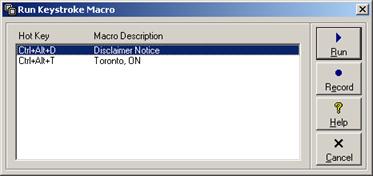
Either double-click a macro, or select a macro and then click the Run button to execute the keystroke sequence assigned to that macro. Click the Record button to switch to the Record Macros window (see Recording Keystroke Macros). Click the Cancel button or press the Esc key to quit without running a macro.




 Standard Notes
Standard Notes