Toolbar Options
On lower resolution video displays, or when the main program window is not maximized to full screen on higher resolution displays, the toolbar (see Toolbar) wraps around to additional lines. To prevent this, options on the toolbar that are not regularly used may be hidden.
Select Setup  Toolbar Buttons from the main menu to
open the toolbar options setup area.
Toolbar Buttons from the main menu to
open the toolbar options setup area.
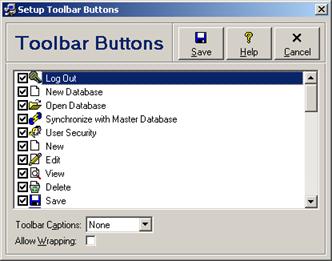
Check the boxes next to the toolbar icons that you would like to be displayed on the toolbar, uncheck the boxes next to the toolbar icons that you would like to hidden, and click the Save button to save changes. Click the Close/Cancel button or press the Esc key to quit without saving changes. Each of the other toolbar options are discussed in the following table.
Toolbar Option Fields
|
Option |
Description |
|
Toolbar Captions |
Select whether to display a descriptive caption along with the icon for each toolbar button, and where to position the caption. Select None (the system default) to display no captions, Bottom to display captions below each icon, or Right to display captions to the right of each icon. When captions are displayed then the toolbar buttons are significantly larger in size. |
|
Allow Wrapping |
Check this box (the system default) if the toolbar can wrap to additional lines, or uncheck this box if the toolbar is truncated on the right side if it does not fit in the program window. |
The additional toolbar options are available only for licensed users of version 2.6 and higher.
(See also Toolbar Buttons.)
 Customizations
Customizations