Browsing Makes and Models
See Browsing Tables for basic instructions on browsing makes and models.
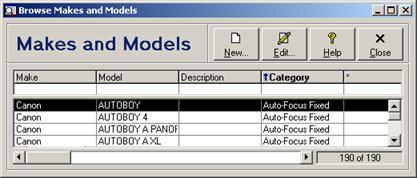
Each browse column is discussed in the following table. Unless otherwise specified, the filter field for searching each column may be any text phrase (see Filtering or Searching Data by Column (Field Filters)).
Makes and Models - Browse Columns
|
Column |
Description |
|
Make |
-custom caption |
|
Model |
-custom caption |
|
Description |
-custom caption |
|
Category |
-custom caption |
Adding a New Make and Model
To add a new make and model, click the  button on the toolbar, click the New
button in the browse window, select New Make and Model from the
File menu or the context menu (see Context
Menus), or press the Shift+Ins key combination. See Adding Records for information on adding records in
browse windows, and Editing Makes and
Models for individual field descriptions.
button on the toolbar, click the New
button in the browse window, select New Make and Model from the
File menu or the context menu (see Context
Menus), or press the Shift+Ins key combination. See Adding Records for information on adding records in
browse windows, and Editing Makes and
Models for individual field descriptions.
Adding a New Warranty Card
To add a new warranty card and automatically enter the selected make and model information, select New Warranty Card from the File menu or the context menu (see Context Menus). See Editing Warranty Cards for further instructions on editing the new warranty card, including individual field descriptions.
Viewing a Make and Model
To view a make and model, select the record in the browse
and then either click the  button on the
toolbar, click the View button, select View Make and Model from
the File menu or the context menu (see Context
Menus), or press the Enter key. See Viewing Records for further instructions on
editing records in browse windows, and Editing Makes and Models for individual
field descriptions.
button on the
toolbar, click the View button, select View Make and Model from
the File menu or the context menu (see Context
Menus), or press the Enter key. See Viewing Records for further instructions on
editing records in browse windows, and Editing Makes and Models for individual
field descriptions.
Editing a Make and Model
To edit a make and model, select the record in the browse
and then either click the  button on the
toolbar, click the Edit button, select Edit Make and Model from
the File menu or the context menu (see Context
Menus), or press the Enter key. See Editing Records for further instructions on
editing records in browse windows, and Editing Makes and Models for individual
field descriptions.
button on the
toolbar, click the Edit button, select Edit Make and Model from
the File menu or the context menu (see Context
Menus), or press the Enter key. See Editing Records for further instructions on
editing records in browse windows, and Editing Makes and Models for individual
field descriptions.
Deleting a Make and Model
To delete a make and model, select the record in the browse
and then either click the  button on the
toolbar, select Delete Make and Model from the File menu or the
context menu (see Context Menus), or press the
Shift+Del key combination. See Deleting
Records for further instructions on deleting records in browse windows.
button on the
toolbar, select Delete Make and Model from the File menu or the
context menu (see Context Menus), or press the
Shift+Del key combination. See Deleting
Records for further instructions on deleting records in browse windows.
 Editing Makes and Models
Editing Makes and Models