Setup Send Repair Status Notices – Overdue Notice
While processing is stopped, select Setup  Repair Statuses
Repair Statuses  Setup Send Repair Status Notices from
the main menu to open the send repair status notices setup area. Enter repair
status notice settings and click the Save button to save changes. Click
the Close/Cancel button or press the Esc key to quit without
saving changes. Each form section and entry field is discussed in the following
sections.
Setup Send Repair Status Notices from
the main menu to open the send repair status notices setup area. Enter repair
status notice settings and click the Save button to save changes. Click
the Close/Cancel button or press the Esc key to quit without
saving changes. Each form section and entry field is discussed in the following
sections.
In addition to this setup module, the e-mail, fax, and SMS text messaging communication settings must be configured (see Communication Options - E-mail Tab, Communication Options - Fax Tab, and Communication Options - SMS Text Messaging Tab).
Also, overdue notices may be disabled for individual customers by configuring options on the corresponding customer accounts (see Customer - Internet Utility Tab).
Overdue Notice - Status Updates via E-mail Tab
Select the Status Updates via E-mail tab and then the Overdue Notice tab to configure sending of the overdue notice via e-mail.
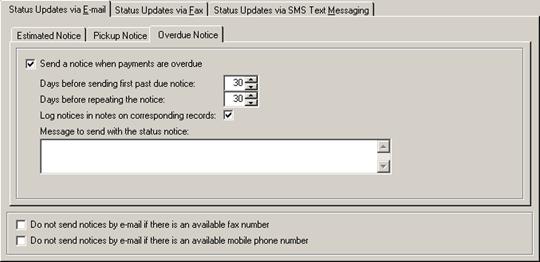
Overdue Notice - E-mail Tab Entry Fields
|
Field |
Description |
|
Send a notice when payments are overdue |
Check this box to enable sending of overdue notices via e-mail. Uncheck this box (the system default) to disable sending of estimate notices via e-mail. If this field is unchecked then the remaining fields on the tab will be disabled. |
|
Days before sending first past due notice |
Enter or select the number of days, from 1 to 365, after a repair invoice or sales invoice payment is due before sending out the first overdue notice via e-mail. The invoice due date is considered to be the invoice date plus the number of days in the payment terms on that invoice (e.g. net 15 days, net 30 days). The system default is to send the first notice 30 days after the invoice is due. |
|
Days before repeating the notice |
Enter or select the number of days, from 1 to 365, after the last overdue notice was sent via e-mail for a particular repair invoice or sales invoice before sending out a repeat notice via e-mail. Entering or selecting 0 days indicates that notices should never be resent via e-mail. The system default is to resend the notice every 30 days. |
|
Log notices in notes on corresponding records |
Check this box if a message should be recorded in the private notes of the corresponding repair invoice or sales invoice record as each overdue notice is sent via e-mail. Uncheck this box (the system default) if no messages are to be recorded. |
|
Message to send with the status notice |
Enter a custom message that is to be included on the repair status notice e-mail. This field is available only for licensed users of version 2.5 and higher. |
|
Do not send notices by e-mail if there is an available fax number |
Check this box to prioritize sending of repair status notices via fax ahead of sending them via e-mail (i.e. send via e-mail only if there is an e-mail address on the repair invoice or sales invoice, but no fax number on that record). This field is available only for licensed users of version 2.5 and higher. |
|
Do not send notices by e-mail if there is an available mobile phone number |
Check this box to prioritize sending of repair status notices via SMS text message ahead of sending them via e-mail (i.e. send via e-mail only if there is an e-mail address on the repair invoice or sales invoice, but no mobile phone number on that record). This field is available only for licensed users of version 2.5 and higher. |
Overdue Notice - Status Updates via Fax Tab
Select the Status Updates via Fax tab and then the Overdue Notice tab to configure sending of the overdue notice via fax.
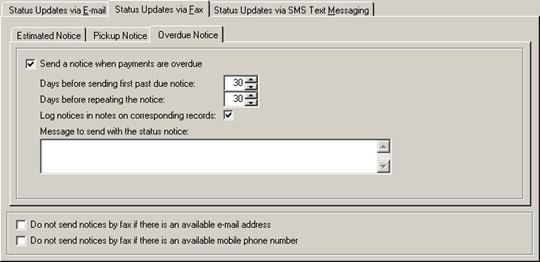
Overdue Notice - Fax Tab Entry Fields
|
Field |
Description |
|
Send a notice when payments are overdue |
Check this box to enable sending of overdue notices via fax. Uncheck this box (the system default) to disable sending of estimate notices via fax. If this field is unchecked then the remaining fields on the tab will be disabled. |
|
Days before sending first past due notice |
Enter or select the number of days, from 1 to 365, after a repair invoice or sales invoice payment is due before sending out the first overdue notice via fax. The invoice due date is considered to be the invoice date plus the number of days in the payment terms on that invoice (e.g. net 15 days, net 30 days). The system default is to send the first notice 30 days after the invoice is due. |
|
Days before repeating the notice |
Enter or select the number of days, from 1 to 365, after the last overdue notice was sent via fax for a particular repair invoice or sales invoice before sending out a repeat notice via fax. Entering or selecting 0 days indicates that notices should never be resent via fax. The system default is to resend the notice every 30 days. |
|
Log notices in notes on corresponding records |
Check this box if a message should be recorded in the private notes of the corresponding repair invoice or sales invoice record as each overdue notice is sent via fax. Uncheck this box (the system default) if no messages are to be recorded. |
|
Message to send with the status notice |
Enter a custom message that is to be included on the repair status notice fax. |
|
Do not send notices by fax if there is an available e-mail address |
Check this box to prioritize sending of repair status notices via e-mail ahead of sending them via fax (i.e. send via fax only if there is a fax number on the repair invoice or sales invoice, but no e-mail address on that record). |
|
Do not send notices by fax if there is an available mobile phone number |
Check this box to prioritize sending of repair status notices via SMS text message ahead of sending them via fax (i.e. send via fax only if there is a fax number on the repair invoice or sales invoice, but no mobile phone number on that record). |
Overdue Notice - Status Updates via SMS Text Messaging Tab
Select the Status Updates via SMS Text Messaging tab and then the Overdue Notice tab to configure sending of the overdue notice via text messaging.
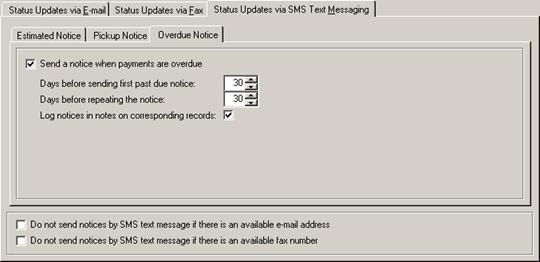
Overdue Notice - SMS Text Messaging Tab Entry Fields
|
Field |
Description |
|
Send a notice when payments are overdue |
Check this box to enable sending of overdue notices via SMS text message. Uncheck this box (the system default) to disable sending of estimate notices via SMS text message. If this field is unchecked then the remaining fields on the tab will be disabled. |
|
Days before sending first past due notice |
Enter or select the number of days, from 1 to 365, after a repair invoice or sales invoice payment is due before sending out the first overdue notice via SMS text messaging. The invoice due date is considered to be the invoice date plus the number of days in the payment terms on that invoice (e.g. net 15 days, net 30 days). The system default is to send the first notice 30 days after the invoice is due. |
|
Days before repeating the notice |
Enter or select the number of days, from 1 to 365, after the last overdue notice was sent via SMS text messaging for a particular repair order before sending out a repeat notice via SMS text messaging. Entering or selecting 0 days indicates that notices should never be resent via SMS text messaging. The system default is to resend the notice every 30 days. |
|
Log notices in notes on corresponding records |
Check this box if a message should be recorded in the private notes of the corresponding repair order record as each overdue notice is sent via SMS text messaging. Uncheck this box (the system default) if no messages are to be recorded. |
|
Do not send notices by SMS text message if there is an available e-mail address |
Check this box to prioritize sending of repair status notices via e-mail ahead of sending them via SMS text message (i.e. send via SMS text message only if there is a mobile phone number on the repair order, but no e-mail address on the repair order). |
|
Do not send notices by SMS text message if there is an available fax number |
Check this box to prioritize sending of repair status notices via SMS text message ahead of sending them via fax (i.e. send via e-mail only if there is a mobile phone number on the repair order, but no fax number on the repair order). |
 Processing Send Repair Status
Notices
Processing Send Repair Status
Notices