Saving a Zipped Backup Copy of an Access Database
TIP It is highly recommended that a regular daily, weekly, or monthly backup of all data be made to removable backup media (e.g. CD, DVD, external hard drive, tape, USB drive). Some of these backup copies should be stored off-site to protect your data in the case of theft or fire.
To save a zipped
(compressed) copy of the open At Your Service Microsoft Access database, first
close all windows in the main program shell and then select File  Save Zipped Database Backup
from the main menu. Only the program administrator (see User Security) can save a zipped copy of the open
database.
Save Zipped Database Backup
from the main menu. Only the program administrator (see User Security) can save a zipped copy of the open
database.
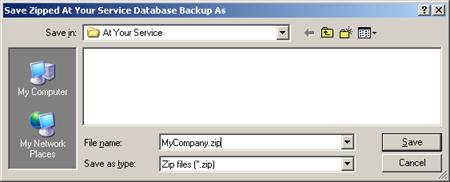
Navigate to the folder where you want to save the zip file, type in a name for the file in the File name field, and click the Save button. The database will automatically be compacted before it is zipped (see Repairing and Compacting an Access Database).
NOTE Backing up data to certain types of physical media (e.g. CD, DVD) from within At Your Service is possible only if you have software installed on your workstation that allows for direct writing to such media. In other cases, backing up data to certain types of physical media (e.g. CD, DVD, tape) may require special commercial backup software and may not be possible directly from within At Your Service.
Saving a zipped copy of an Access database is available only for licensed users of version 2.2 and higher.
(See also Saving a Backup Copy of an Access Database, Automatically Backing Up an Access Database, Saving a Zipped Backup Copy of a MySQL Database, and Saving a Zipped Backup Copy of a Microsoft SQL Server Database.)
 Automatically Backing Up an Access
Database
Automatically Backing Up an Access
Database