Repair Estimate Form Options
The Repair Estimate form is generally printed and sent to the customer after a technician has estimated the repair costs (see Repair Estimate). Open the Repair Estimate branch to view and set repair estimate form options.
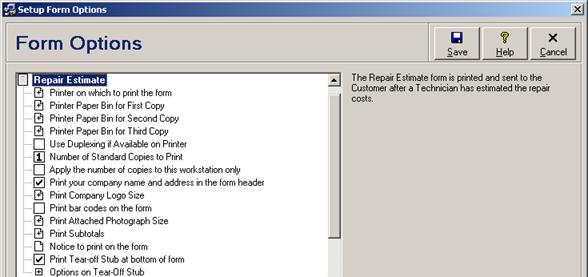
Each repair estimate form option is discussed in the following table.
Repair Estimate Form Option Fields
|
Option |
Description |
|
Printer on which to print the form |
Select the default printer to be used when printing this form. Select Windows Default Printer (the system default) to use the default printer as configured in the Printers section of the Windows control panel. A different printer may be manually selected when printing the form from a print dialog window (see Printing a Form). This form option applies only to the physical workstation where it was configured. |
|
Printer Paper Bin for First Copy |
Select the printer paper bin from which paper should be used for the first printed copy of the form when printing on the configured printer (e.g. the first copy may be printed on pre-printed letterhead for giving to the customer, while the remaining copies may be printed on plain paper for file copies; see Letterhead and Business Logos on Forms). Select Default Paper Bin (the system default) to print using paper from the default bin configured under the printer driver. Select Upper Paper Bin, Middle Paper Bin, or Lower Paper Bin to always print using paper from one of those respective bins. This form option applies only to the physical workstation where it was configured. |
|
Printer Paper Bin for Second Copy |
Select the printer paper bin from which paper should be used for the second printed copy of the form if configured to print two or more copies (see “Number of Standard Copies to Print” form option below). Select Default Paper Bin (the system default) to print using paper from the default bin configured under the printer driver. Select Upper Paper Bin, Middle Paper Bin, or Lower Paper Bin to always print using paper from one of those respective bins. This form option applies only to the physical workstation where it was configured. |
|
Printer Paper Bin for Third Copy |
Select the printer paper bin from which paper should be used for the third printed copy of the form if configured to print three copies (see “Number of Standard Copies to Print” form option below). Select Default Paper Bin (the system default) to print using paper from the default bin configured under the printer driver. Select Upper Paper Bin, Middle Paper Bin, or Lower Paper Bin to always print using paper from one of those respective bins. This form option applies only to the physical workstation where it was configured. |
|
Use Duplexing if Available on Printer |
Check this box to print on both sides of each page if the configured printer supports duplex printing. Uncheck this box (the system default) to always print on only one side of the page. This form option applies only to the physical workstation where it was configured. |
|
Number of Standard Copies to Print |
Select how many copies of this form, from 1 to 3 copies, should be printed when printing to a printer. The system default is 1 copy. A different number of copies may be manually selected when printing the form from a print dialog window (see Printing a Form). Only a single copy is ever sent when faxing or e-mailing a form (see Faxing a Form, and E-mailing a Form). This form option is available only if a database is open. Depending on the “Apply the number of copies to this workstation only” form option (see below), it applies either to the physical workstation where it was configured, or globally to all users. If the form option applies globally to all users then it is read-only in the Repair Mobile edition. |
|
Apply the number of copies to this workstation only |
Check this box if the “Number of Standard Copies to Print” form option (see above) should apply only to the physically workstation where it was configured. Uncheck this box (the system default) if the “Number of Standard Copies to Print” form option should apply globally to all users. This form option is available only if a database is open, and applies only to the physical workstation where it was configured. |
|
Prompt to print when Saving Repair Order records |
Check this box (the system default) if the user should be prompted to print this form when saving a new or edited repair order record that is set to an appropriate repair status (see Printing Forms While Saving Repair Orders). Uncheck this box if this form should never print when saving a repair order record. This form option is available only if a database is open, and only for licensed users of version 2.7 and higher. It applies only to the currently logged in user. |
|
Print your company name and address in the form header |
Check this box (the system default) to print a standard textual business letterhead with your company name, address, and contact information prints at the top of the form (see Letterhead and Business Logos on Forms). Uncheck this box to leave the letterhead area of the form blank (e.g. when printing on paper that has been preprinted with your business logo). This form option is available only if a database is open, it applies globally to all users, and is read-only in the Repair Mobile edition. When the program is in evaluation mode this option will not be available and all forms will print with the heading “Unlicensed Evaluation Edition” instead of a business name (see Evaluating Editions). |
|
Print Business Logo Size |
Select the size to print your company’s configured graphical business logo at the top of this form (see Letterhead and Business Logos on Forms). Select Do not print business logo (the system default) if no graphical business logo is to be printed. Otherwise, select one of 0.25 inches high (0.64 cm), 0.50 inches high (1.27 cm), 0.75 inches high (1.91 cm), or 1.00 inch high (2.54 cm). If the logo file is taller than the selected height then it will be scaled proportionately, otherwise it will be printed at actual size. This form option is available only if a database is open, and only for licensed users of version 2.5 and higher. It applies globally to all users, and is read-only in the Repair Mobile edition. When the program is in evaluation mode this option will not be available and all forms will print without a graphical business log (see Evaluating Editions). |
|
Print bar codes on the form |
Check this box to print the form number as a bar code (see Using a Bar Code Reader). Uncheck this box (the system default) if no bar code should be printed. This form option is available only if a database is open, it applies globally to all users, and is read-only in the Repair Mobile edition. |
|
Print Attached Photograph Size |
Select the size to print an attached digital photograph on this form (see Attaching a Digital Photograph). Select Do not print photographs (the system default) if no digital photographs are to be printed. Otherwise, select one of 0.50 inches high (1.27 cm), 1.00 inch high (2.54 cm), 1.50 inches high (3.81 cm), 2.00 inches high (5.08 cm), 2.50 inches high (6.35 cm), or 3.00 inches high (7.62 cm). If the digital photograph is taller than the selected height then it will be scaled proportionately, otherwise it will be printed at actual size. Since only one photograph is printed per form, priority is given to automatically attached photographs over manually attached photographs, and then to the alphanumerical order of the file name. This form option is available only if a database is open, only for licensed users of version 2.5 and higher, and is not available in the Repair Micro edition. It applies globally to all users, and is read-only in the Repair Mobile edition. |
|
Print Subtotals |
Select Both Above and Below Discount (the system default) to print a subtotal amount both before applying any discount, and after applying any discount. Select Above Discount Only to print a subtotal amount only before applying any discount. Select Below Discount Only to print a subtotal amount only after applying any discount. If there is no discount then only one subtotal will ever be displayed. This form option is available only if a database is open, it applies globally to all users, and is read-only in the Repair Mobile edition. |
|
Notice to print on the form |
Enter a standard notice that is to be printed at the bottom of the form. This form option is available only if a database is open, it applies globally to all users, and is read-only in the Repair Mobile edition. |
|
Print Tear-off Stub at bottom of form |
Check this box (the system default) to print a tear-off stub section at the bottom of the form. Uncheck this box to not print the tear-off stub section. This form option is available only if a database is open, it applies globally to all users, and is read-only in the Repair Mobile edition. |
|
Options on Tear-Off Stub |
Open this branch to access form options related to the repair estimate form tear-off stub. |
|
Option besides Approve or Refuse |
On the repair estimate form tear-off stub are two checkboxes giving the customer the option to “Approve” or “Refuse” the repair estimate. Enter the text of a third custom option, up to 50 characters, that will also appear with a checkbox below the first two options (e.g. “Leave for Parts”), or leave empty for no third option. This form option is available only if a database is open, it applies globally to all users, and is read-only in the Repair Mobile edition. |
|
Allow Payment by Cash |
On the repair estimate form tear-off stub are checkboxes giving the customer the option to choose their payment method. Check this box (the system default) to include a checkbox on the stub for payment by cash. Uncheck this box to not include a checkbox for this payment method. Only the first eight checked options will be printed on the stub. This form option is available only if a database is open, only for licensed users of version 2.7 and higher, it applies globally to all users, and is read-only in the Repair Mobile edition. |
|
Allow Payment by Cheque |
On the repair estimate form tear-off stub are checkboxes giving the customer the option to choose their payment method. Check this box (the system default) to include a checkbox on the stub for payment by cheque. Uncheck this box to not include a checkbox for this payment method. See also the “Require Cheques to be Certified” form option, below. Only the first eight checked options will be printed on the stub. This form option is available only if a database is open, only for licensed users of version 2.7 and higher, it applies globally to all users, and is read-only in the Repair Mobile edition. |
|
Require Cheques to be Certified |
On the repair estimate form tear-off stub are checkboxes giving the customer the option to choose their payment method. Check this box (the system default) if the caption for cheques should read “Certified Cheque” or “Certified Check”. Uncheck this box if the caption for cheques should read “Cheque” or “Check”. (See also Americanized Spelling.) The “Allow Payment by Cheque” form option, above, must be enabled for this form option to have any effect. This form option is available only if a database is open, it applies globally to all users, and is read-only in the Repair Mobile edition. |
|
Allow Payment by Debit Card |
On the repair estimate form tear-off stub are checkboxes giving the customer the option to choose their payment method. Check this box (the system default) to include a checkbox on the stub for payment by debit card. Uncheck this box to not include a checkbox for this payment method. Only the first eight checked options will be printed on the stub. This form option is available only if a database is open, it applies globally to all users, and is read-only in the Repair Mobile edition. |
|
Allow Payment by American Express |
On the repair estimate form tear-off stub are checkboxes giving the customer the option to choose their payment method. Check this box (the system default) to include a checkbox on the stub for payment by American Express credit card. Uncheck this box to not include a checkbox for this payment method. Only the first eight checked options will be printed on the stub. This form option is available only if a database is open, it applies globally to all users, and is read-only in the Repair Mobile edition. |
|
Allow Payment by Diners Club |
On the repair estimate form tear-off stub are checkboxes giving the customer the option to choose their payment method. Check this box to include a checkbox on the stub for payment by Diners Club credit card. Uncheck this box (the system default) to not include a checkbox for this payment method. Only the first eight checked options will be printed on the stub. This form option is available only if a database is open, it applies globally to all users, and is read-only in the Repair Mobile edition. |
|
Allow Payment by Discover |
On the repair estimate form tear-off stub are checkboxes giving the customer the option to choose their payment method. Check this box to include a checkbox on the stub for payment by Discover credit card. Uncheck this box (the system default) to not include a checkbox for this payment method. Only the first eight checked options will be printed on the stub. This form option is available only if a database is open, it applies globally to all users, and is read-only in the Repair Mobile edition. |
|
Allow Payment by JCB |
On the repair estimate form tear-off stub are checkboxes giving the customer the option to choose their payment method. Check this box to include a checkbox on the stub for payment by JCB credit card. Uncheck this box (the system default) to not include a checkbox for this payment method. Only the first eight checked options will be printed on the stub. This form option is available only if a database is open, it applies globally to all users, and is read-only in the Repair Mobile edition. |
|
Allow Payment by MasterCard |
On the repair estimate form tear-off stub are checkboxes giving the customer the option to choose their payment method. Check this box (the system default) to include a checkbox on the stub for payment by MasterCard credit card. Uncheck this box to not include a checkbox for this payment method. Only the first eight checked options will be printed on the stub. This form option is available only if a database is open, it applies globally to all users, and is read-only in the Repair Mobile edition. |
|
Allow Payment by Visa |
On the repair estimate form tear-off stub are checkboxes giving the customer the option to choose their payment method. Check this box (the system default) to include a checkbox on the stub for payment by Visa credit card. Uncheck this box to not include a checkbox for this payment method. Only the first eight checked options will be printed on the stub. This form option is available only if a database is open, it applies globally to all users, and is read-only in the Repair Mobile edition. |
|
Allow Payment by PayPal |
On the repair estimate form tear-off stub are checkboxes giving the customer the option to choose their payment method. Check this box (the system default) to include a checkbox on the stub for payment by PayPal. Uncheck this box to not include a checkbox for this payment method. Only the first eight checked options will be printed on the stub. This form option is available only if a database is open, it applies globally to all users, and is read-only in the Repair Mobile edition. |
|
Allow Payment by Account |
On the repair estimate form tear-off stub are checkboxes giving the customer the option to choose their payment method. Check this box to include a checkbox on the stub if the invoice should just be added to the customer account. Uncheck this box (the system default) to not include a checkbox for this payment method. Only the first eight checked options will be printed on the stub. This form option is available only if a database is open, it applies globally to all users, and is read-only in the Repair Mobile edition. |
 Repair Assignment Form
Options
Repair Assignment Form
Options