Opening an Existing MySQL Database
If another database is already open then you will need to
close that database first before opening a new database (see Closing a MySQL Database). To open an
existing At Your Service MySQL database, select File  Open Database
Open Database  MySQL Database from the main menu. The
database must have been created from within At Your Service (see Creating a New Empty MySQL
Database, and Importing an Access
Database to a New MySQL Database.)
MySQL Database from the main menu. The
database must have been created from within At Your Service (see Creating a New Empty MySQL
Database, and Importing an Access
Database to a New MySQL Database.)
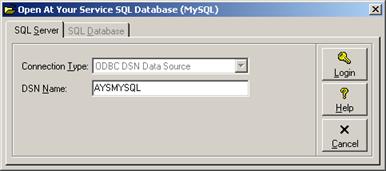
The only MySQL connection type presently supported is the MySQL ODBC connector. Enter the corresponding connection parameter, and click the Login button to connect to the MySQL server. Click the Cancel button or press the Esc key to cancel without connecting to the MySQL server. The following table summarizes the connection type and parameters.
MySQL Connection Types
|
Connection Type |
Description |
|
ODBC DSN data source |
An ODBC DSN data source utilizes one of the above connection methods configured as a System DSN within the Data Sources (ODBC) component in the Windows Control panel. Enter the name of the DSN data source. |
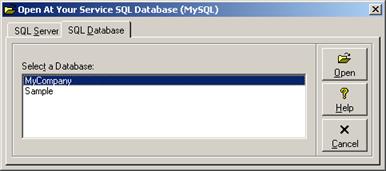
If the connection to the MySQL server was successful then you will be presented with a list of all At Your Service databases on the MySQL server (i.e. all databases found where the database name is prefixed with “AYS_”). Select a database and click the Open button to open the database. Click the Cancel button or press the Esc key to cancel without opening a database.
Since most companies will only use a single database file, other methods for opening the file may be more convenient:
• When there is no database open, the bottom of the File menu will contain a list of the last four databases that were opened. Select the desired database file from the menu to open it. MySQL database names in the menu will be prefixed with the abbreviation MYS.
• To
enable or disable automatic opening of the last database, first close all
windows within the main program shell and then select File  AutoOpen Database from the main menu.
If this feature is enabled (as indicated by a check mark on the dropdown menu)
then the last database that was opened from that workstation will automatically
be opened as soon as a user logs in (see Logging
In and Out).
AutoOpen Database from the main menu.
If this feature is enabled (as indicated by a check mark on the dropdown menu)
then the last database that was opened from that workstation will automatically
be opened as soon as a user logs in (see Logging
In and Out).
• If a
user does not have rights to select which database to open then selecting
File  Open Last
Database from the main menu will automatically open the last database that
was open (see User Security).
Open Last
Database from the main menu will automatically open the last database that
was open (see User Security).
(See also Opening an Existing Access Database, and Opening an Existing Microsoft SQL Server Database.)
Updating the MySQL Database Structure after a Program Upgrade
If a program upgrade has been installed since the last time that the database was opened then the database structure may need to be updated in order to be compatible with new program features.
NOTE Before updating a database structure, you must log in as a user with database administrator rights and ensure that all other users are out of the database. This includes temporarily closing the At Your Service – Internet Utility (see Exiting the Internet Utility). A prompt will verify that all users are out of the database before proceeding.
Once a database structure has been updated in a multi-user environment then all users must have their program upgraded to the same version (see Installing on a Local Area Network).
 Closing a MySQL Database
Closing a MySQL Database