Inventory Module Options
Inventory module options are settings that are specific to the Inventory module (see Inventory). Open the Inventory branch to view and set inventory module options.
Inventory module options are available only if a database is open, and are available only in the Repair SQL, Repair, and Repair Mobile editions.
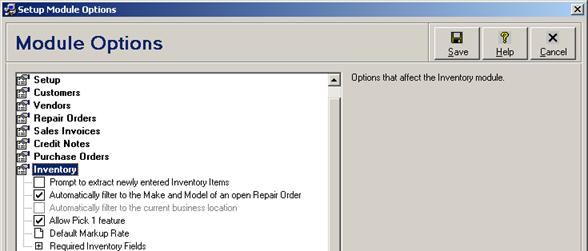
Each option is discussed in the following table.
Inventory Module Options Fields
|
Field |
Description |
|
|
Enable Serialized Inventory |
Enable the ability to assign and track unique serial numbers for each inventory item. This module option is available only for licensed users of version 3.1 and higher, applies globally to all users, and is read-only in the Repair Mobile edition. | |
|
Prompt to extract newly entered Inventory Items |
Check this box to display a confirmation prompt whether to extract newly entered inventory items from repair order, sales invoice, and credit note records when opening the Browse Inventory module (see Inventory Overview). Uncheck this box (the system default) to skip the process. This module option is available only for licensed users of version 2.2 and higher, applies globally to all users, and is read-only in the Repair Mobile edition. | |
|
Automatically filter to the Make and Model of an open Repair Order |
Check this box (the system default) to automatically filter the inventory browse window by the make and model of the active repair order record whenever opening or switching to the inventory browse window from a repair order edit window (see Browsing the Inventory, and Filtering or Searching Data by Column (Field Filters)). Uncheck this box if no automatic filter should be applied. This module option is available only for licensed users of version 2.2 and higher, and applies only to the currently logged in user. | |
|
Automatically filter to the current business location |
Check this box to automatically filter the inventory browse window by the business location of the currently logged in user whenever opening or switching to the inventory browse window (see Browsing the Inventory, and Filtering or Searching Data by Column (Field Filters)). Uncheck this box (the system default) if no automatic filter should be applied. This module option is available only for databases that have been configured with multiple business locations (see Business Locations), and only for licensed users of version 2.4 and higher. It applies only to the currently logged in user. | |
|
Allow Pick 1 feature |
Check this box (the system default) if the Check 1 button is enabled on the inventory browse window to allow manual picking of individual parts from the inventory (see Manually Picking a Part from Inventory). Uncheck this box to allow only automatic inventory management (see Inventory Overview). This module option is available only for licensed users of version 2.5 and higher, applies globally to all users, and is read-only in the Repair Mobile edition. | |
|
Display warning when inventory quantities become negative |
Check this box (the system default) if a warning message should be displayed any time that an individual inventory item quantiy drops below zero. No message will be displayed if the quantity is already below zero and is further decreased. Uncheck this box if no warning message should be displayed. This module option is available only for licensed users of version 3.1 and higher, applies globally to all users, and is read-only in the Repair Mobile edition. | |
|
Default Markup Rate |
Enter or select the default markup rate to be assigned to the Markup field on new inventory items (see Inventory Item - Stock/Pricing Tab). The default markup rate is the amount in percentage, from 0.000% to 99999.999%, by which to mark up inventory items from their purchase price to their selling price. The system default markup rate is 0.000%. This module option applies globally to all users, and is read-only in the Repair Mobile edition. | |
|
Required Inventory Fields |
Check the box next to the name of each field which must be entered before a new or edited inventory record may be saved. The list of fields includes Part Number, Item Description, Vendor 1, Vendor 1 Part No, Vendor 2, Vendor 2 Part No, Vendor 3, Vendor 3 Part No, Make, Model, Storage Bin, Minimum Required, Average Purchase Price, Markup, and Selling Price. The Part Number and Item Description fields are always required. This module option applies globally to all users, and is read-only in the Repair Mobile edition. | |
 Package Code Module Options
Package Code Module Options