Exporting a Report
The data displayed while viewing a report in the on-screen
report viewer (see Viewing a Report) may be
exported to a variety of industry-standard file formats. Click the  button from the toolbar within the report
viewer to open the export window.
button from the toolbar within the report
viewer to open the export window.
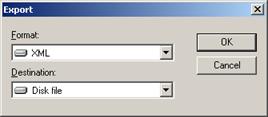
Select the desired file format and destination and then click the OK button to begin the export. Click the Cancel button or press the Esc key to close the export window without exporting.
See the tables below for a list of export formats and destinations supported by Crystal Reports. Some export formats or destinations may prompt you for additional options. Follow the directions on-screen.
Export Formats
|
Format |
File Extension |
|
Acrobat format |
|
|
Crystal Reports |
.rpt |
|
HTML 3.2 |
.htm |
|
HTML 4.0 |
.htm |
|
Microsoft Excel 97-2000 |
.xls |
|
Microsoft Excel 97-2000 (data only) |
.xls |
|
Microsoft Word |
.doc |
|
ODBC |
(any supported ODBC extension) |
|
Record style (columns no spaces) |
.rec |
|
Record style (columns with spaces) |
.rec |
|
Report definition |
.txt |
|
Rich text format |
.rtf |
|
Separated values |
.csv |
|
Tab separated text |
.ttx |
|
Text |
.txt |
|
XML |
.xml, .dtd |
TIP When exporting to the Microsoft Excel 97-2000 format, selecting a smaller constant column width (e.g. 10 points) may improve the exported formatting.
NOTE While Crystal Reports attempts to preserve as much report layout formatting as the selected export file format allows, some layout formatting may be lost if it is not fully supported by the selected file format. Further, when exporting reports with complex report layout formatting to simpler file types, some of the data fields may not be exported (e.g. only header fields might be exported). Since all exporting is controlled exclusively by Crystal Reports and not by the At Your Service program itself, then if the export results are not as expected or desired then the first option is to select a different export file format. A second option is to have a custom data export prepared (see Custom Data Exports).
Export Destinations
|
Destination |
Description |
|
Application |
The reporting engine exports the report to a temporary file in the specified format and then opens the file in the appropriate application. |
|
Disk File |
The reporting engine exports the report in the specified format to a filename that you select. |
|
Exchange Folder |
The reporting engine exports the report in the specified format to a Microsoft Exchange folder that you select. |
|
MAPI |
The reporting engine exports the report in the specified format and e-mails it as an attachment via an installed and configured MAPI mail client (e.g. Microsoft Outlook, Microsoft Mail, or Microsoft Exchange; see also Technical Overview of E-mailing via MAPI). |
(See also Exporting Overview, and Exporting a Form.)
 Repair Reports
Repair Reports