Creating a New Empty Access Database
If another database is already open then you will need to
close that database first before creating a new database (see Closing an Access Database). To create a
new At Your Service Microsoft Access database, click the  button on the toolbar, or select File
button on the toolbar, or select File
 New Database
New Database  Empty AYS (Microsoft Access)
Database from the main menu.
Empty AYS (Microsoft Access)
Database from the main menu.
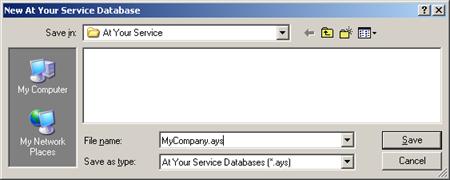
Navigate to the folder where you want to create the database file, type in a name for the database in the File name field, and click the Save button. Click the Cancel button or press the Esc key to cancel without creating a database. If you are creating a database to be shared by multiple users on a network then ensure that the database is located in a folder on a shared network drive and that all users have full access to that folder from their respective workstations (see Installing on a Local Area Network).
A database may also be created by saving a copy of an existing database under a new name (e.g. a template database that is preconfigured with makes, models, and inventory parts for a particular industry; see Saving a Backup Copy of an Access Database).
(See also Creating a New Empty MySQL Database, and Creating a New Empty Microsoft SQL Server Database.)
 Opening an Existing Access
Database
Opening an Existing Access
Database