Browsing Users
To open the security setup area, first close all windows
within the main program shell and then click the  button on the toolbar, o select File
button on the toolbar, o select File
 User Security from the
main menu.
User Security from the
main menu.
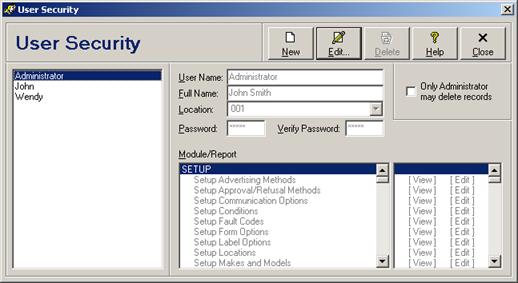
Adding a New User
To add a new user, click the New button. Enter user data and click the Save button to save changes (see Editing Users for individual field descriptions). Click the Close/Cancel button or press the Esc key to quit without saving changes.
Editing a User
To edit user settings, select the user in the browse (left side) and then either click the Edit button, press the Enter key, or double-click the user in the browse. Enter user data and click the Save button to save changes (see Editing Users for individual field descriptions). Click the Close/Cancel button or press the Esc key to quit without saving changes.
Deleting a User
To delete a user, select the user in the browse (left side) and then click the Delete button. Depending on the general defaults, you may be prompted to confirm the deletion request before proceeding (see module option “Display a Confirmation Prompt Before Deleting” under General Module Options). The program administrator may not be deleted.
 Editing
Users
Editing
Users