Browsing Tables Overview
The main data entry modules consist of a combination of two windows: a browse window and an edit window.
Browse Window
The browse window allows the entire set of data for a module to be viewed, sorted, searched and filtered as a spreadsheet for an overall perspective.
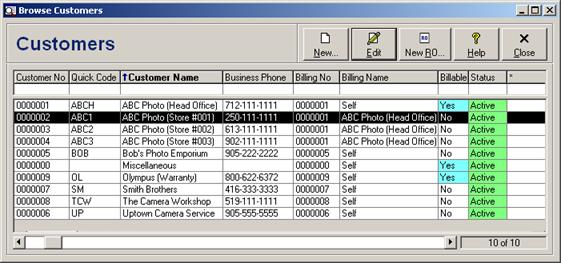
If any batch features have been enabled for the browse window then record selectors will also appear at the left side of the browse window.
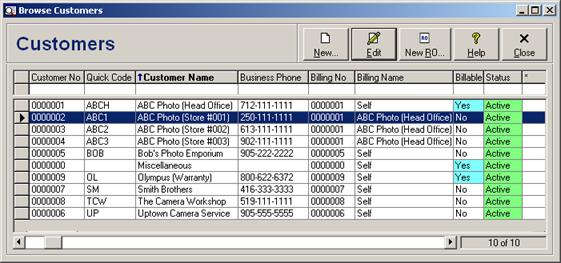
Only the primary fields for a particular module are visible within a browse window. To view and edit all of the fields for a selected record requires that the record be opened in a separate edit window.
The sections that follow discuss the various options available to customize the browse window view for each user so that records can be located and edited quickly and easily.
Edit Window
When adding, viewing, or editing a record, an edit window allows for all fields related to that record to be viewed in an organized manner.
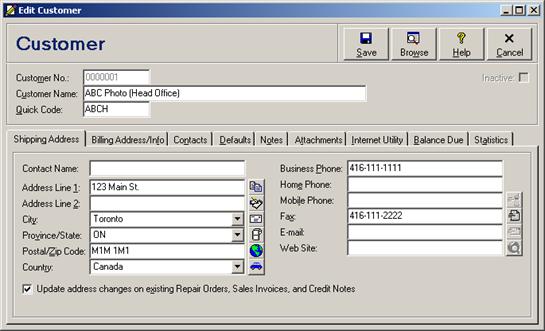
Multiple edit windows may be opened within the same module at the same time. This allows for two or more records to be compared, or for regular data entry to be interrupted in order to look up some information on another record (see also Replicating a Repair Order, and Multiple-Party Billing). Up to eight view windows may be open simultaneously for each module.
Details regarding the fields and entry windows for each module are discussed in their corresponding sections of this guide. For information on data entry and selection for the individual field types see Entering and Selecting Data.
 Adding Records
Adding Records