Automatically Restoring a Backup Database File
Automatic timed backups (see Automatically Backing Up an Access Database) can be automatically restored by checking the backup log file and replacing the original database file with the backup database file. All users must be out of the database in order to restore it from a backup database file.
If the Database Repair Utility was started by right-clicking on a backup database file within Windows Explorer and selecting Restore from the context menu (see Running the Database Repair Utility) then there will be a menu option under the main File menu to restore the selected backup database file.
Otherwise, select either Restore Periodic Backup File from Same Day, Restore Daily Backup File from 1 Day Earlier, or Restore Daily Backup File from 2 Days Earlier from the main File menu.
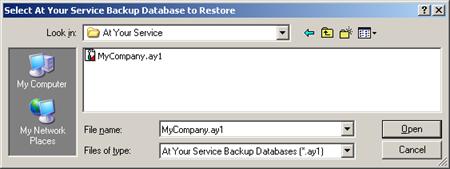
Navigate to the folder where the backup database you want to repair is located and either double-click on the file name, single-click on the file name and then click the Open button, or type the file name in the File name field and then click the Open button. Click the Cancel button or press the Esc key to cancel without restoring a backup database.
After selecting a backup database file, the status “Scanning Backup Log…” will appear in the center of the main program window. The backup log file on the current workstation will be examined to determine in which the folder the original database file was located. If no backup log record is found for the selected backup database file then the database will be restored to the same folder as the backup database file.
NOTE Since the backup log file is examined only on the current workstation, backup databases can only be automatically restored from the same workstation where the automatic backup was originally processed. To manually restore a backup database file from any workstation, see Manually Restoring a Backup Database File.
After one or more confirmation prompts, the status “Restoring…” will appear in the center of the main program window. Before restoring, a backup copy of the original database is made with “-Backup” appended to the end of the file name. (If the backup file already exists then the backup will also be numbered with a unique number.)
 Manually Restoring a Backup Database
File
Manually Restoring a Backup Database
File